Get Started
Quickstart for Deployment
Deploy an agent on Headless Agents with our quickstart guide
These steps will guide you through the process of deploying an agent on Headless Agents. Before you get started, make sure you sign up for a Headless Agents account at headlessagents.ai.
Navigate to the deploy module
Navigate from the dashboard to the deploy module.Select your deployment type
Select the type of agent you want to deploy:Platform Deployment
Platform Deployment
Deploy an agent built on another platform or server using webhooks or HTTP requests. Skip to our Platform Deployment Quickstart to get started.
Standard Deployment
Standard Deployment
Create a new agent on Headless Agents.
Skip to our Standard Deployment Quickstart to get started.
Skip to our Standard Deployment Quickstart to get started.
Platform Deployment Quickstart
Deploy an agent built on another platform or server using HTTP requests. Our AI-assisted platform deployment module makes it easy to deploy from any API-based service.1. Navigate to the deploy module and select platform from the deployment selector.
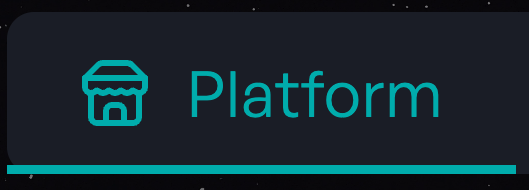
2. Copy the HTTP request from your platform’s documentation or API reference.
For example:You can leave the
YOUR_API_KEY placeholder in the HTTP request. We’ll use the secrets manager to handle the authentication during the setup process.Ensure you have the fields configured the way you want them to be called by the agent, users calling the agent will only be able to pass through a single placeholder field.
In this example,
This will be configured during the setup process.
In this example,
prompt is likley the field that you will want to map the user input to, in that case the style field will be continue to be set to classic. This will be configured during the setup process.
3. Begin deployment with the Deployment Assistant
1
Paste API details
Paste the HTTP request from your platform into the deployment assistant. The assistant will automatically parse all necessary requirements to call your agent headlessly.
2
Import an API key from the Secrets Manager
If your request requires authentication, the deployment assistant will ask you to import an API key from the Secrets Manager.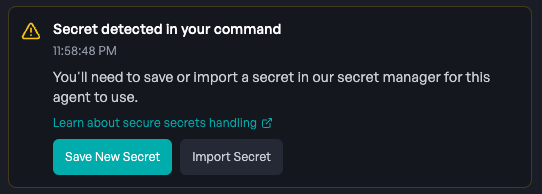
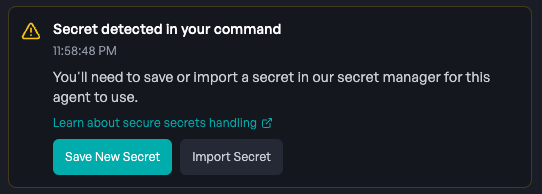
3
Test the connection
The deployment assistant will ask for permission to send a test request to verify the connection. This ensures your API key and configuration are working correctly.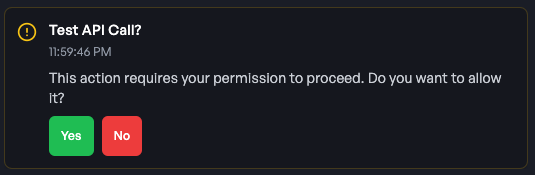 You’ll see a success message when the test is complete, confirming that your external agent is accessible.
You’ll see a success message when the test is complete, confirming that your external agent is accessible.
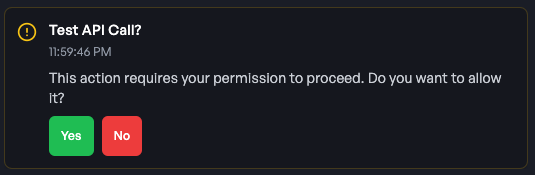 You’ll see a success message when the test is complete, confirming that your external agent is accessible.
You’ll see a success message when the test is complete, confirming that your external agent is accessible.4
Configure request placeholder mapping
After a successful test, the deployment assistant will ask you to map the user’s input to the correct parameter in your API request.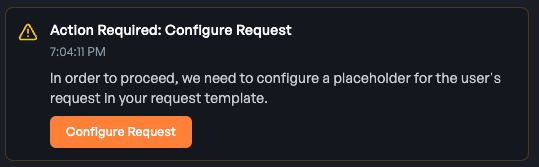 This is where you will specify where the user’s input will be passed through.When the user sends a prompt to your agent, the prompt will be replace the
This is where you will specify where the user’s input will be passed through.When the user sends a prompt to your agent, the prompt will be replace the
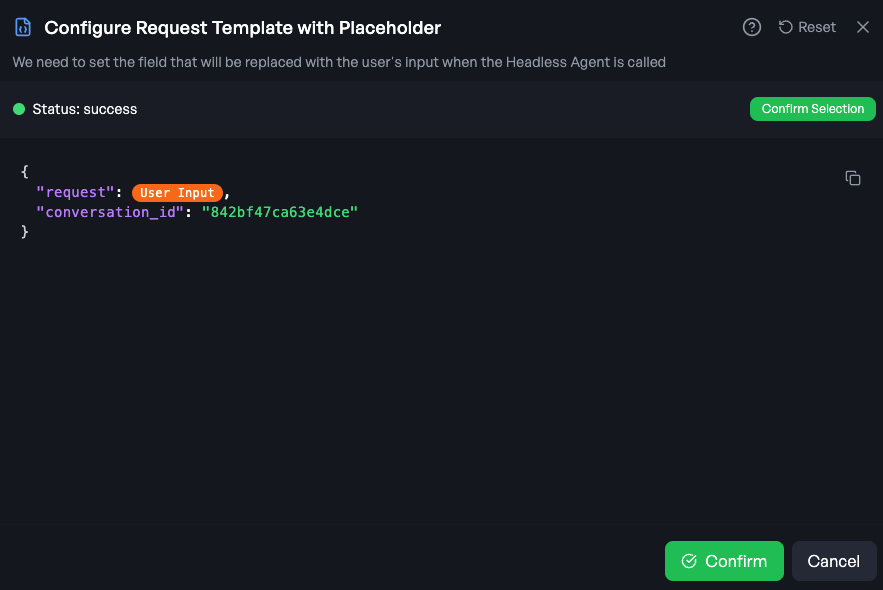
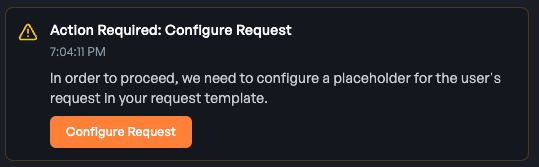 This is where you will specify where the user’s input will be passed through.When the user sends a prompt to your agent, the prompt will be replace the
This is where you will specify where the user’s input will be passed through.When the user sends a prompt to your agent, the prompt will be replace the User Input field in your API request.Click the field you want to replace or drag the User Input placeholder to the correct value position in your API request.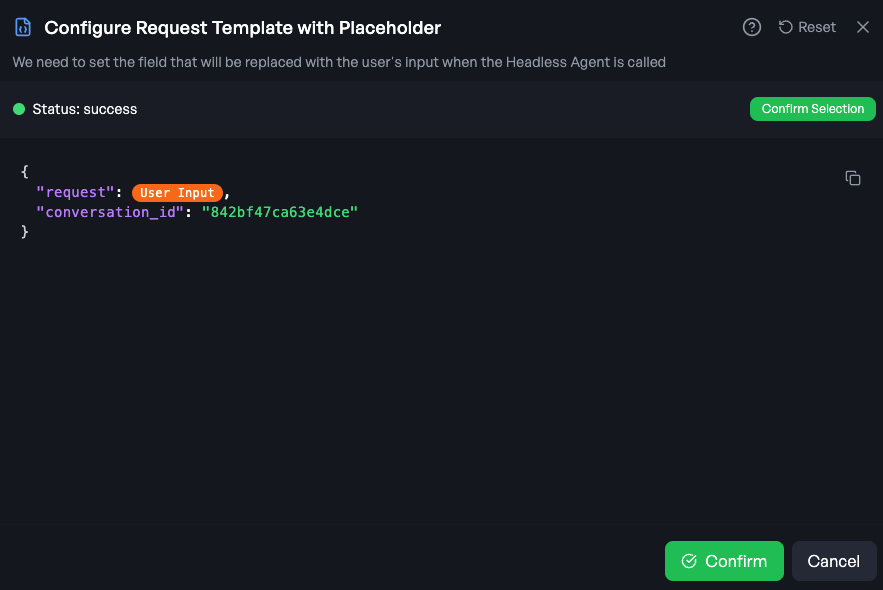
5
Test user input
Next, you’ll be asked to run another test, but this time with a sample user input passing through.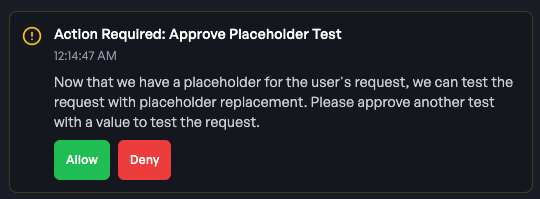 Enter a sample prompt to replace the
Enter a sample prompt to replace the 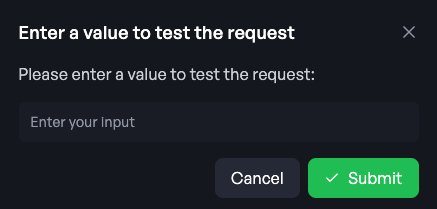 The deployment assistant will send another test to ensure everything is working as expected.
The deployment assistant will send another test to ensure everything is working as expected.
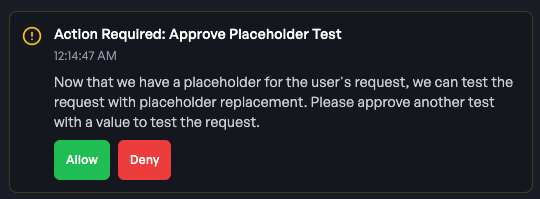 Enter a sample prompt to replace the
Enter a sample prompt to replace the User Input placeholder in the test.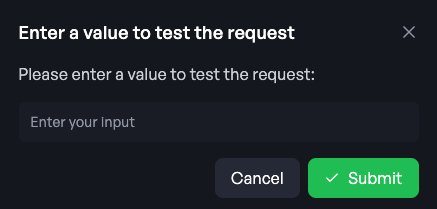 The deployment assistant will send another test to ensure everything is working as expected.
The deployment assistant will send another test to ensure everything is working as expected.6
Configure response handling
After a successful test, the deployment assistant will ask you to specify what part of the API response you want to return to the user.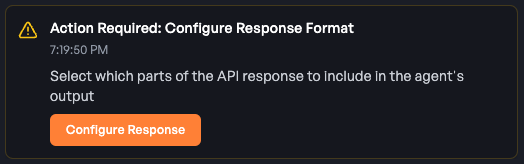 This ensures users receive only the relevant information from your agent.Click the field you want to return to the user in the
This ensures users receive only the relevant information from your agent.Click the field you want to return to the user in the 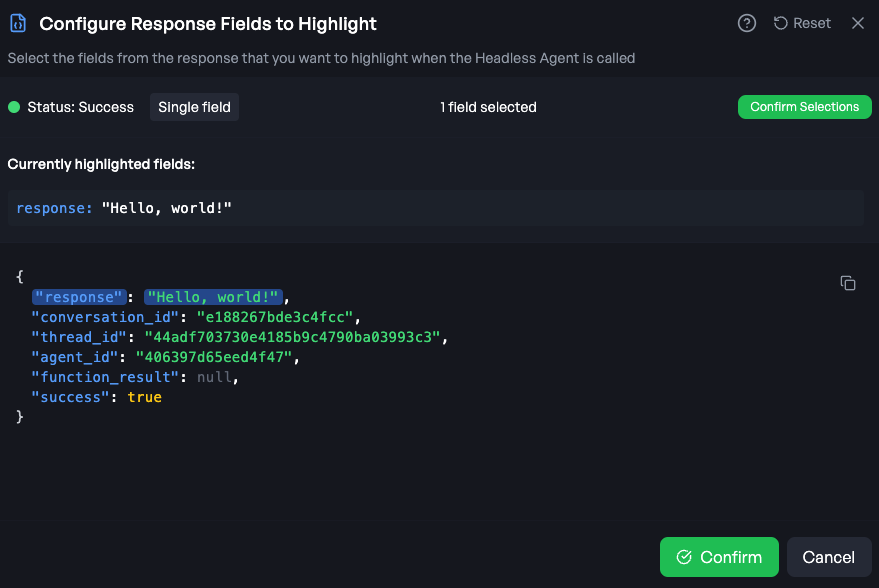 Or select multiple fields to return:
Or select multiple fields to return: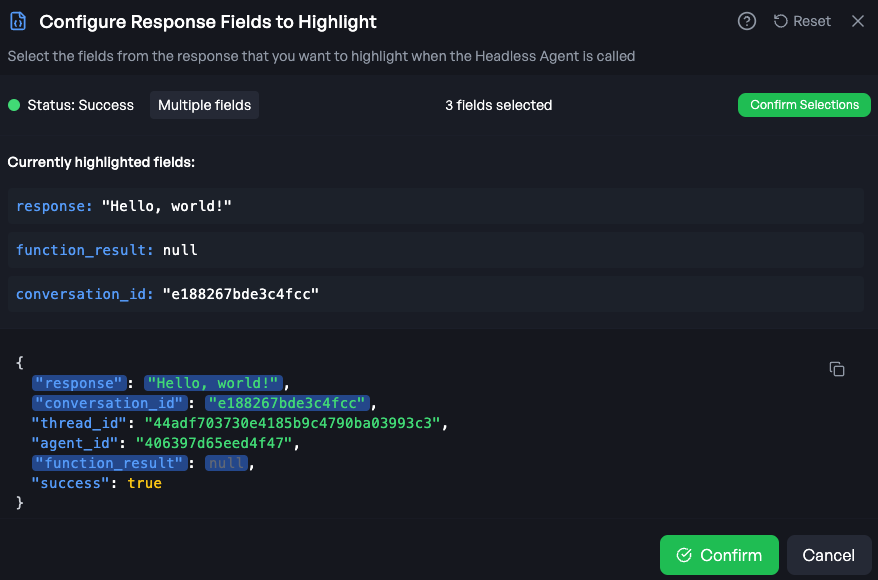
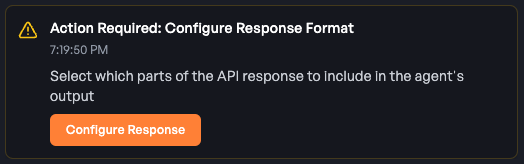 This ensures users receive only the relevant information from your agent.Click the field you want to return to the user in the
This ensures users receive only the relevant information from your agent.Click the field you want to return to the user in the response field of the agents response.You can return a single field: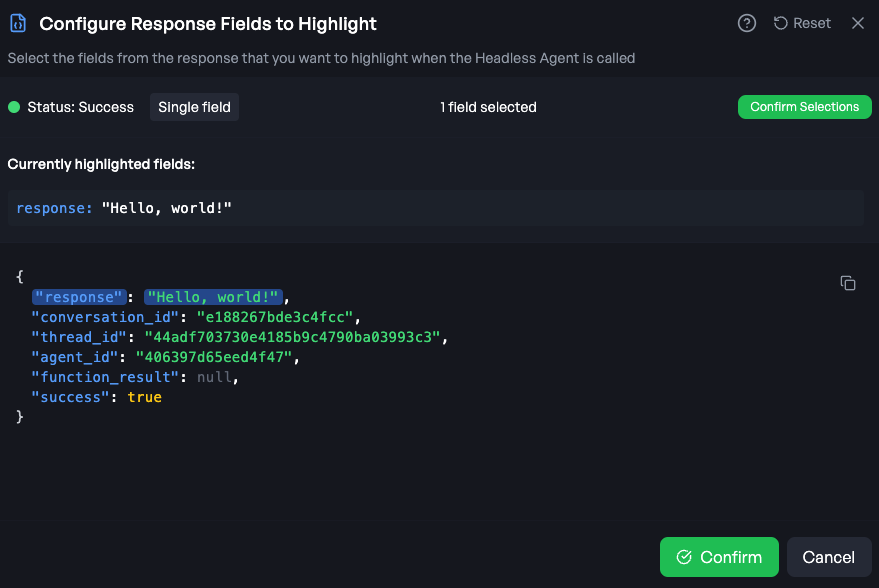 Or select multiple fields to return:
Or select multiple fields to return: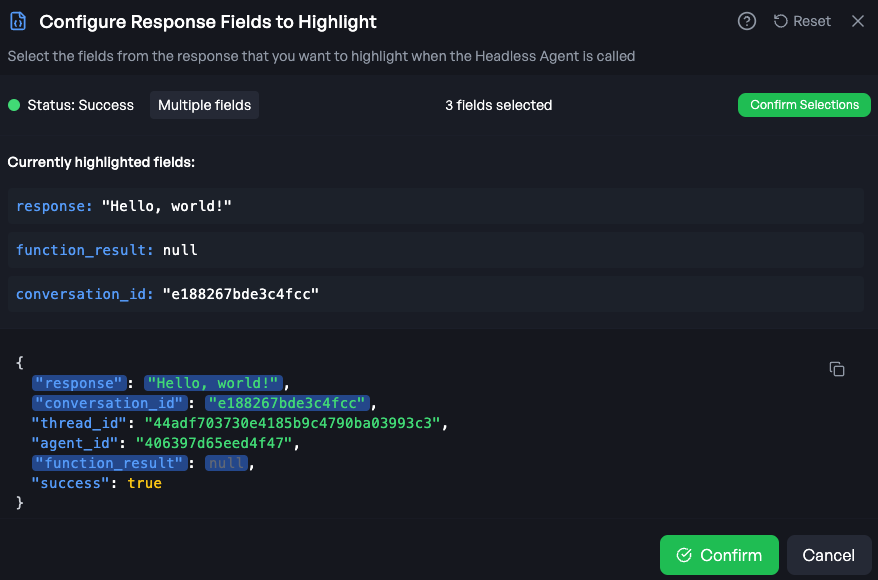
7
Add a name and description
Finally, add a name and description for your agent.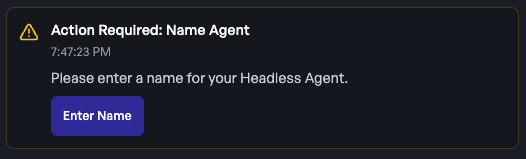
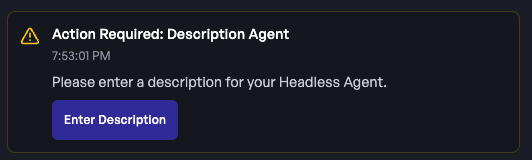
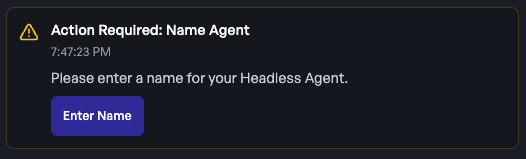
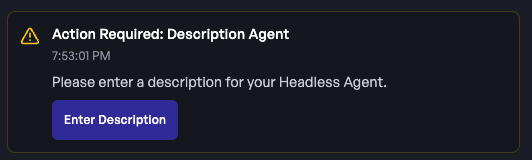
8
Deploy your agent
Your agent is now ready to be deployed. Click 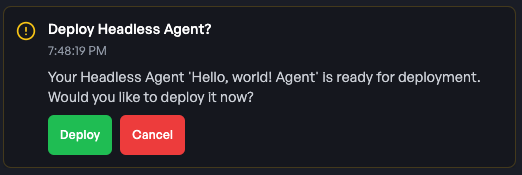
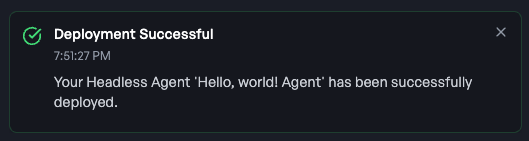 Go to the dashboard to view your deployed agent.
Go to the dashboard to view your deployed agent.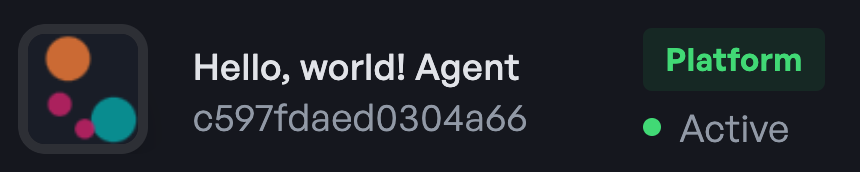
Deploy!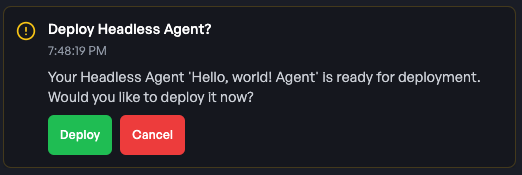
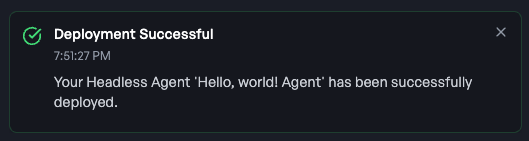 Go to the dashboard to view your deployed agent.
Go to the dashboard to view your deployed agent.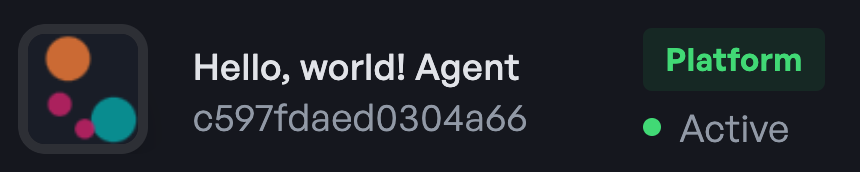
Standard Deployment Quickstart
We reccomend you deploy one of our pre-built templates to get started. You can deploy the agent in just three clicks from the deploy module. 1. Select a template from the dropdown menu. 2. Test the function provided to the agent, this function will serve as a tool your agent can call if it chooses to.Function Notes
Function Notes
- Agents built on Headless Agents can call python functions. Head over to the Function Guide to learn more about function calling on Headless Agents.
- When the agent calls a function, it runs in a secure, cloud-based sandbox.
- If your function requires authentication, like an API key, add it to the Secrets Manager and it will be used by the agent when the function is called.
- Visit the Secrets Manager Guide to learn more about how agents work with secrets.
Note: If the function test is not successful, you can edit the function and try again. Congratulations! You’ve deployed your first agent. Head over to the Call Agent Guide to learn how to call your agent. To learn more, read the full guide: Standard Deployment Guide.

